Avast for Mac Uninstall – How to remove it from your Mac? If you decide to uninstall Avast Free Mac Security from your Mac, there is nothing special you would need to do compared to any other Mac application. To remove it simply follow the instructions below.
Besides the World’s most popular antivirus for Windows, Avast is offering a comprehensive antivirus for Apple Mac OS X (Macintosh). The product is called Avast Free Mac Security 2018 (version 11) and same as the Windows version it’s completely for free. It doesn’t even require the registration, so you can just download, install and use it without any hassle.
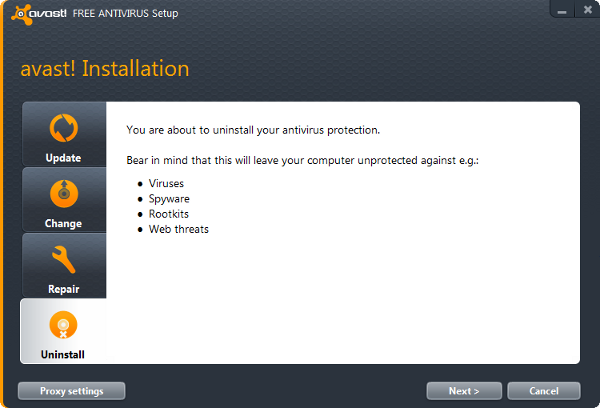
While some Mac users are still questioning the need for the antivirus/security software on OS X, we definitely recommend have Avast installed as the number of hacker attacks on Mac users is rising rapidly.
Avast for Mac Key Features & Benefits
- Award-winning antivirus engine with 100% detection rate (according to the independent test by AV-TEST and AV-Comparatives)
- Real-time protection with 3 layers (File System Shield, Mail Shield, Web Shield)
- Automatic streaming updates of the virus definitions
- Excellent performance – very low on system resources
- Simple and intuitive user interface
- Completely for free – no registration required
Avast for Mac Free Download & Installation
Avast for Mac is unfortunately not available on iTunes or App Store. But you can simply download Avast Free Mac Security using the link below:
From the Official Avast Servers
After you finish the download you can proceed with the installation. The installation process is really easy and doesn’t require any technical skills:
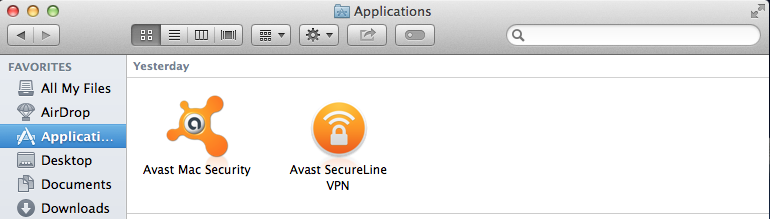
- Close the Safari browser, locate the setup file called ‘avast_free_mac_security.dmg‘ and run it
- Confirm the Avast License Agreement by clicking on ‘Agree‘
- You can customize the installation by clicking on ‘Customize’, click on ‘Install’ to start the installation
- If prompted enter the administrator name and password
- Once the installation is complete, you should get the confirmation screen
Please note it’s heavily recommended to uninstall any other antivirus/security software from your Mac before installing Avast.
Avast Security Pro for Mac – Is it worthy to pay extra?
Besides the free version of Mac antivirus, there is also a premium one called Avast Security Pro for Mac. The pro version offers two extra features
- Wi-Fi Alerts – This feature will immediately notify you if someone connects to your Wi-Fi network. This helps you to keep hackers/neighbors out of your network.
- Ransomware Shield – Ransomware shields keep your personal data from being encrypted without your permission.
For these, you need to pay for the premium version which costs $59.99 per year. Is it worthy? We would say yes as ransomware on Mac is on the rise and Avast offers solid protection against it.
Avast for Mac User & Experts Reviews – What others are saying?
Avast Free Mac Security is also really popular among the users and technical experts. It is by far the most downloaded Mac antivirus/security on Download.com with more than 4.5 million downloads! While other competitors don’t have even half a million (Sophos 247k, Avira 80k, Norton 30k, Kaspersky 12k, McAfee 11k, Eset 9k).
Avast Free Mac Security is the most downloaded antivirus for Mac with more than 4.5 million downloads
Also, the user reviews on Download.com are very positive. Avast Free Mac Security 2018 has 4.5 stars (out of 5) from 1,641users.
Avast for Mac is doing really well also in the independent tests. It has been certified with 100% detection rate by the German laboratory AV-TEST. Same results were measured also by the Austrian laboratory AV-Comparatives.
According to Tom’s Guide, Avast Free Mac Security was better in detecting viruses than the other paid solutions: ‘it was better at malware detection than all three of the paid antivirus solutions we reviewed‘.
Avast for Mac System Requirements – Will it run on your Mac?
Minimum system requirements are quite easy to comply and really nothing special. Avast Free Mac Security will run even on the older MacBooks (Air/Pro) and iMacs:
- OS X Version: Apple Mac running macOS 10.9 (Mavericks) or newer
- Processor: Intel-based Mac computer with 64-bit processor
- Memory: 128 MB RAM or above (1 GB RAM or higher preferred)
- Free space: 500 MB minimum hard disk free space
Avast for Mac Uninstall – How to remove it from your Mac?
If you decide to uninstall Avast Free Mac Security from your Mac, there is nothing special you would need to do compared to any other Mac application. To remove it simply follow the instructions below:
- Close Safari browser and open Avast by going to ‘Finder’ » ‘Applications’ and double-click on the Avast orange icon
- Open ‘Avast Mac Security‘ in the menu bar at the top-left, select ‘Uninstall Avast‘ and confirm (you may need to log in as an administrator)
- Wait and the uninstall process to finish and Avast Free Mac Security is completely removed
Unfortunately, there is no removal tool or uninstall utility for Mac. Avast Uninstall Utility (AvastClear) is available only for Windows.
avast! Mac Edition 2.74 is a helpful third-party software that provides computer users with many useful features and tools. However, many users got difficulty and problem in uninstalling it from the computer. Below, we have listed possible problems when uninstalling avast! Mac Edition 2.74. If you also got such problem, you can find useful solution for it.
It seems that there are many computer users who have difficulty in uninstalling software like avast! Mac Edition 2.74 from the system. And some of them get into trouble when uninstalling the software and some of them can uninstall the software but get problem after the uninstallation. Some possible problems that people run into:
- *avast! Mac Edition 2.74 can not be uninstalled
- *avast! Mac Edition 2.74 can not be completely uninstall and removed
- *avast! Mac Edition 2.74 or other similar software can not be installed or updated again on the computer
- *The computer system runs much slower after avast! Mac Edition 2.74 is uninstalled
- *The computer gets strange errors
- *avast! Mac Edition 2.74 does not appear in the program list of Add/ Remove Programs
- *The uninstaller of avast! Mac Edition 2.74 can not completely remove all associated files
- *There is some software that is not compatible with avast! Mac Edition 2.74
- *There are many remnants left in the registry and hard drive
- *The .dll, .sys or other files shared with other software are deleted
Windows XP Users
1. Exit avast! Mac Edition 2.74 in your computer
2. Click Start and click Control Panel
3. Click Add or Remove Programs
4. Loate avast! Mac Edition 2.74 and click Remove button
5. Click OK or Yes to continue
Windows Vista and 7 Users
1. Click Start and then Control Panel
2. Click Uninstall a program
3. Find avast! Mac Edition 2.74 and click Uninstall
Windows 8 Users
1. Right-click in the screen's bottom-left corner and click Control Panel from the pop-up menu.
2. Click View by Small icons
3. Highlight avast! Mac Edition 2.74 and click Uninstall
It's very risky to manually remove entries in registry. If you do not have sufficient computer skills, please try the automatic uninstall method.
1. Open the Registry Eidtor
Windows XP Users
Click Start, click Run, type in regedit and hit OK
Windows Vista and Windows 7 Users
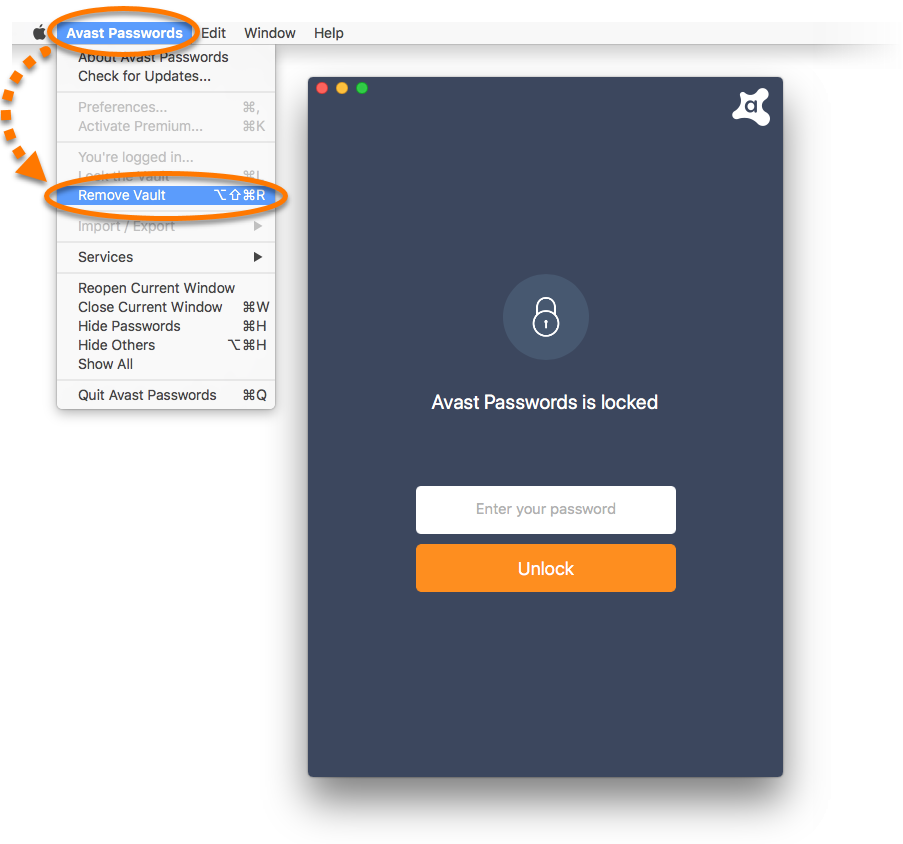
Free Avast For Mac
Click Start and type in regedit
Windows 8 Users
Press 'WIN+R' key combination to launch RUN dialog box then type regedit and press Enter
If you see a UAC dialog box, click 'Yes' to open the Windows 8 Registry Editor.
2. Delete registry entries of avast! Mac Edition 2.74 CAREFULLY
- *HKEY_CURRENT_USERSoftwareavast! Mac Edition 2.74
- *HKEY_LOCAL_MACHINESOFTWAREavast! Mac Edition 2.74
3. Search throughout the hard drive and delete all associated files
- *C:Program Filesavast! Mac Edition 2.74
- *C:Documents and SettingsAApplication Dataavast! Mac Edition 2.74
Uninstall Avast For Mac
As you can see, it's very complicated and time-consuming to manually uninstall avast! Mac Edition 2.74 from your computer. And if you delete other files by mistake, you may receive computer errors and get additional troubles.
Free Avast For Mac Download
So, it's recommended that you use an automatic third-party uninstaller to uninstall avast! Mac Edition 2.74 and completely remove all of its components with ease. The uninstaller can automatically scan and find out all registry keys, exe files, DLL files, drivers, and other components in every corner of the computer and then thoroughly delete all of them. And you do not need to know which file and registry key belongs to the program and whether it will destroy your PC if you delete it. Therefore, completely uninstalling a program will not be that difficult for you any more.